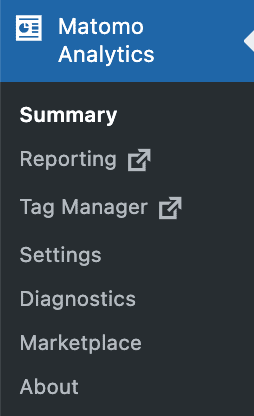When launching a new website, one of the most important tools you need to install is website analytics software. Good analytics tools provide you with actionable insights to understand exactly how people are using your website, which can help you reach your goals.
In this article, we’ll review the Matomo Analytics for WordPress plugin, discussing what it’s like to use in practice and some of the reasons you might want to use it instead of other popular solutions like Google Analytics and Jetpack Site Stats for WordPress.
So what exactly is it that differentiates Matomo from other analytics solutions?
The main answer…
Control & Ownership of Your Analytics Data
When you are compiling a large data set about your business or a collection of people, it is important to consider the potential privacy impact of the data and where it is stored. The majority of people with analytics probably use Google Analytics, but this presents a few potential problems…
Protecting Your Competitiveness
Previously I worked with a company who were competing with some of Google’s business units. If you’re in this position, it simply doesn’t make sense to funnel all of your website insights to a direct competitor, no matter how many assurances they provide that it won’t be used against you. But even if you’re not directly competing, it isn’t always great to reveal your entire operations to a third party.
Matomo fixes this by giving you complete ownership of your data. You don’t have to share the inner details of your website and its users with giant internet companies who likely have an incentive to access your data where legally possible.
Avoiding Data Centralisation Risks
As a good citizen of the Internet, the fact that Google is not only the search engine market leader but also collecting data on millions of websites in a central repository should at least give you pause for thought. If this data were to leak or be abused, there could be significant impacts for both businesses and individuals. Not to mention the extraordinary amount of power that Google holds behind a simple motto of “Don’t be evil”.
If history tells us anything, large corporations don’t always hold the interest of their users as their top priority. Changes don’t have to be sinister to impact your business massively. Recent years have seen many of Google’s previously free services being integrated with their cloud API platform, which requires payment when you reach a certain point.
Matomo fixes this by allowing you to self-host your analytics on your own server. You aren’t at risk of being included within a mass data breach, and your data isn’t at risk of a toll suddenly being applied to access your own data.
Data Sovereignty
Over the past few years, many new and updated privacy laws have been released to protect users. Some of these feature data sovereignty sections which essentially state that data about a user of your site must be stored within their home country or at least a country with adequate privacy laws. When you use many hosted solutions, you are bundled in with their other clients in unknown jurisdictions, and quite frankly, you often don’t even know where your data is being stored behind the scenes.
Matomo fixes this by allowing you to self-host with servers in any country. By default, the WordPress plugin version of Matomo stores all of your data on the same server as your website, so if you are using a host like Kinsta or WP Engine you can be assured of the same level of security and that it will be stored in the same data centre that you selected when signing up.
Which version of Matomo?
Self-Hosted vs On-Premise vs WordPress
You may have noticed in the section above that I mentioned a WordPress version of Matomo. There are essentially three versions of Matomo; Matomo Cloud, Matomo On-Premise and Matomo for WordPress. The bulk of the functionality is the same between them, but there are a few differences. This article is primarily about the WordPress version, but there are advantages to each, and you can get a taste for their distinguishing features below…
- Matomo for WordPress – This is the main focus of this review and is certainly the easiest way to get started if you have a WordPress website. You simply install the Matomo for WordPress plugin and then you can easily configure and access your analytics from within your WordPress dashboard. It also provides ecommerce tracking at no extra cost and supports the WP Rest API.
- Matomo On-Premise – This is the full standalone hosted version. It requires a little more technical knowledge to get started, but in return, it offers a broader feature set and the ability to manage analytics for many websites with a single login. If you are already using this, you probably don’t need to switch to the WordPress version.
- Matomo Cloud – This version is not self-hosted, so you lose some of the related benefits like choosing the country your data is stored in, but they do offer a strong privacy policy. One of the biggest benefits of this version is it removes the technical overheads required by self-hosting. Plus, if you’re using a lot of Matomo’s premium features, it may work out cheaper than individually subscribing to each of the premium plugin extensions.
One thing that isn’t immediately obvious is their Mobile app currently doesn’t work with the WordPress version. This is something to do with the way they manage API keys. However, whichever version you use, it is possible to migrate the data between them if you decide to switch at any point.
Navigating Matomo for WordPress
After installing the plugin, you will notice a Matomo Analytics menu item that links to everything you need:
- Summary
- Reporting
- Tag Manager
- Settings
- Diagnostics
- Marketplace
- About
You will use some of these much more than the others, and the most relevant sections are described below…
Reporting
The reporting section takes you out of the WordPress dashboard and into a dedicated interface for Matomo Analytics, as seen below. This provides a similar experience to the one found in the dedicated Matomo Analytics On-Premise edition. Although it is important to realise, this panel is still hosted within your WordPress installation. You can see an example of what it looks like in the screenshot below (containing example data only). You will also notice that the WordPress dashboard is always one click away via the WordPress Admin link at the top of the page.
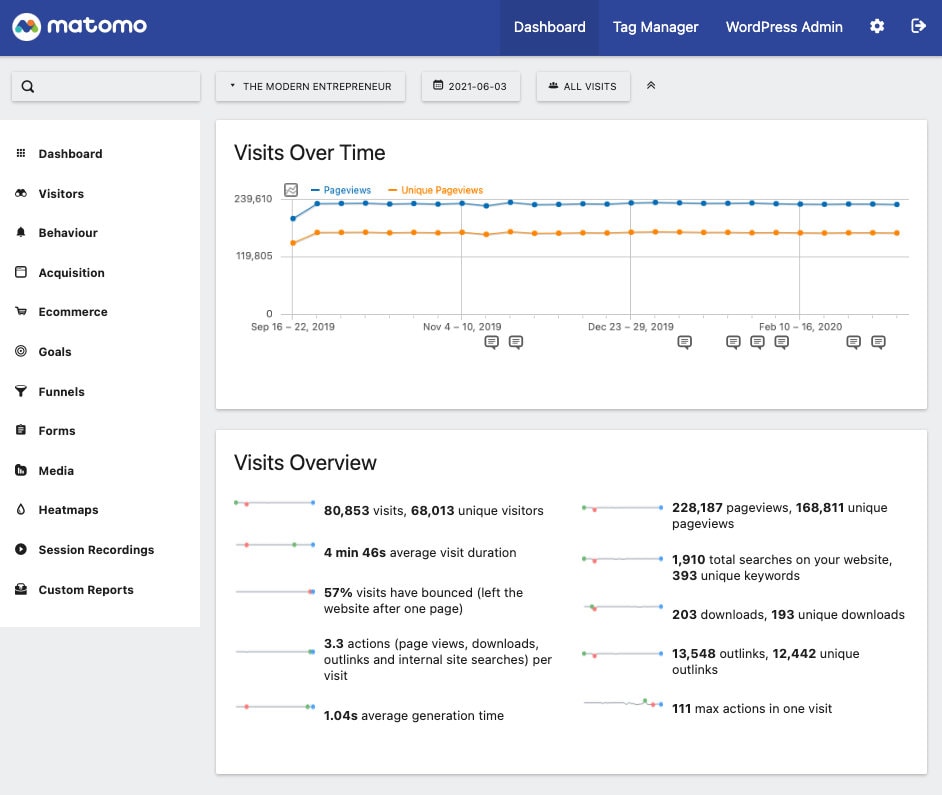
The top section of the page allows you to select the timeframe you’d like to focus on as well as specific segments of users or just All Visits. While down the left-hand side of the page is a link to the various sections of the reporting tool. And last but certainly not least, the bulk of the page contains all of the reports and data generated from your website statistics. The best way to start learning about all of the Matomo features is through the official user guide found here.
Tag Manager
The Tag Manager link takes you out of the WordPress dashboard again and into a dedicated interface for Matomo Tag Manager. This is one of the hidden gems within Matomo Analytics. While not always a core feature on analytics tools, a tag manager is a powerful solution when you need to dynamically insert scripts and collect specific data across your site, for example, by inserting a marketing pixel or capturing eCommerce actions so you can pass them to your CRM tool.
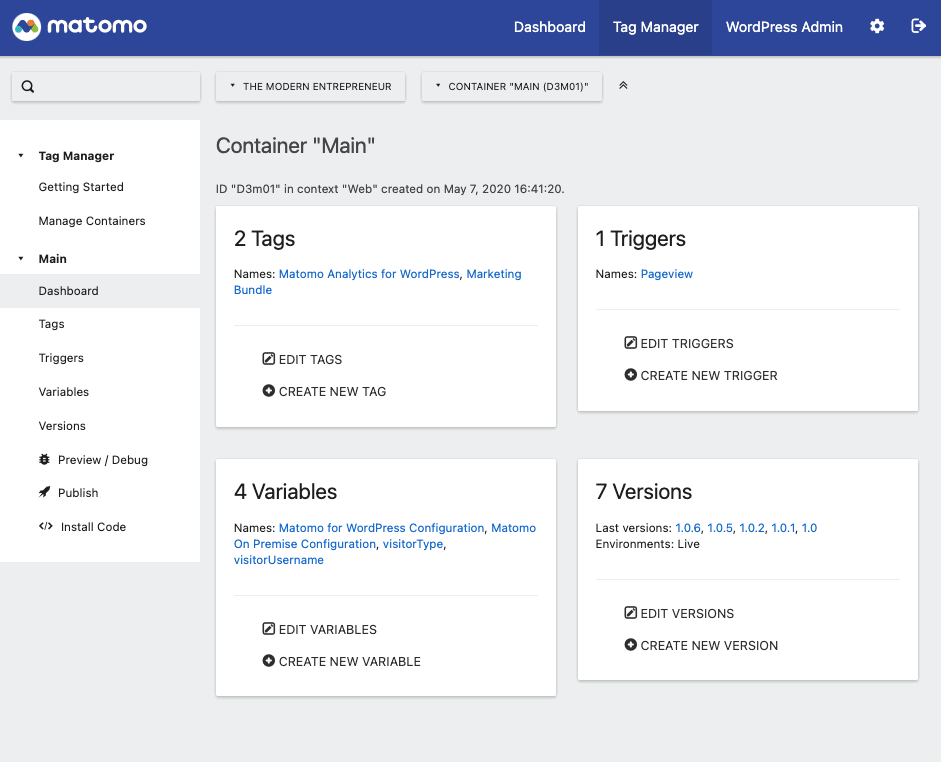
While Google offers a free tag manager too, it’s another situation where you are feeding them more data that they simply shouldn’t need to access. By using the self-hosted alternative within your Matomo installation, only you have unrestricted insight into your marketing scripts and logic. It’s also worth noting that Matomo is much more powerful than the many WordPress plugins that allow you to inject simple header and footer scripts.
You can create any number of tags, triggers and variables to achieve your goals. An example might be a marketing script that is contained within a tag and is triggered by any pageview on your site. Within the script, you could use a variable that collects user data, such as a username, to enrich your marketing data.
Using tag managers effectively is a BIG topic that is beyond the scope of this article. However, it is important to note that they can be a very powerful part of your marketing toolkit. The Matomo Tag Manager is very well-featured, and while the integration is not “officially” supported, it also works perfectly with the Google Tag Manager for WordPress plugin in our testing and experience. This allows you to automate the painstaking process of creating a working data layer from WordPress components. If you know, you know.
The only snag that I’ve hit a couple of times compared to externally hosted tools is that sometimes the Matomo container script is cached by WordPress plugins like WP Rocket which are designed to speed up the site, so you need to make sure that your containers are excluded from any custom rules that you’ve built. With that said, it is a much better situation than getting your custom tags filtered by aggressive ad-blocking tools, as is often the case with other tag managers.
Marketplace
The Marketplace section of the plugin is where you can access a collection of both free and premium plugins to extend the functionality of Matomo for WordPress. You should take the time to read through the full selection to see what each of them do and carefully consider whether they would benefit your site. As they are each installed as extension plugins within your WordPress installation, you can quickly build up a large number of plugins if you get carried away!
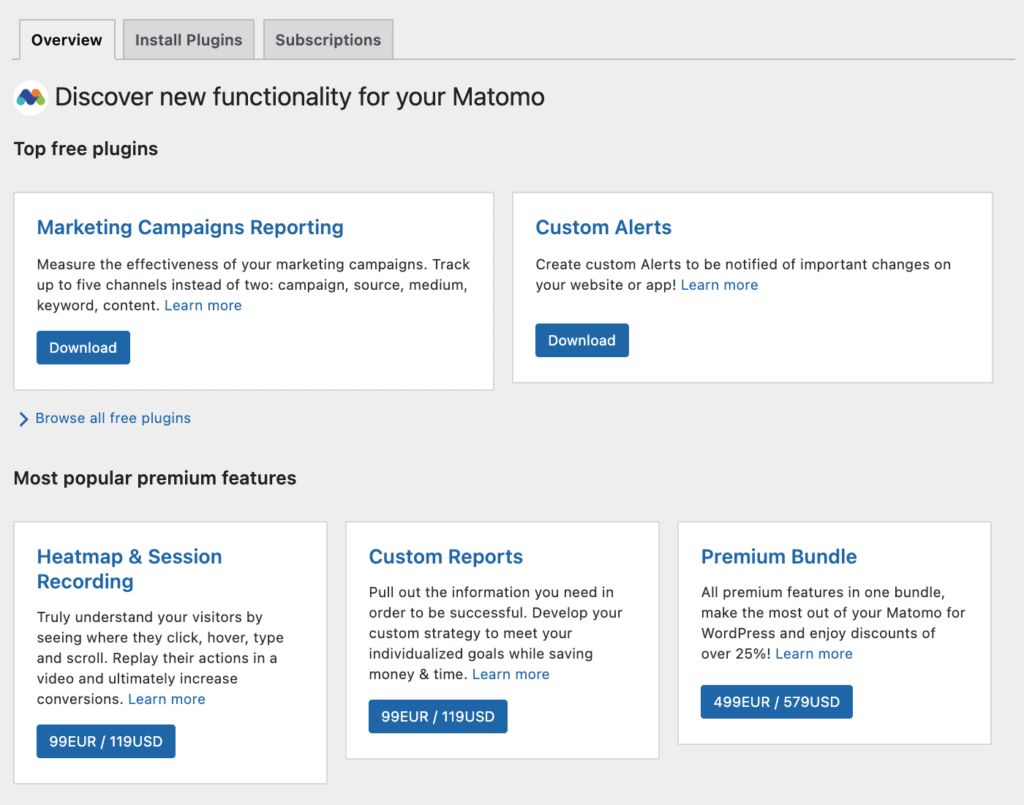
If you’re earning money through your website, it may also be worth investigating the Premium Bundle, which includes the most popular premium features such as heatmap tracking, form analytics and the ability to track your funnels at a combined discount. This is the combination that The Modern Entrepreneur site has been running with for the past year.
Matomo Analytics vs Google Analytics
The first thing to say here is that if you have used Google Analytics, you should easily be able to navigate the reports within Matomo for WordPress. It includes all of the standard universal analytics features that almost every analytics software offers by default, such as page views and reports.
However, another one of the big benefits of using Matomo is you will also get access to features that usually require an enterprise-level paid account with Google Analytics. I won’t go through a full blow-by-blow comparison, but if you want to compare the feature set, here is a handy Matomo vs Google Analytics comparison.
Switching from Google Analytics
I was a Google Analytics user for ten years before I moved to Matomo. One of the biggest things holding me back from making the switch was that I didn’t want to lose access to the existing data and insights that I had collected over the years. Luckily Matomo has an open-source plugin ecosystem not too dissimilar to WordPress, and there is a free plugin that you can use to migrate your data from Google Analytics into Matomo. Overall, the Google Analytics importer plugin is really useful, however, I did encounter a few challenges while using it (neither due to Matomo itself, I must say!).
The first issue that came up was related to the hosting configuration for WP Engine, where this site is hosted. They offer a highly configured environment optimised for WordPress. Unfortunately, this meant that a PHP feature that isn’t used by WordPress but was required by the import plugin was blocked and could not be manually enabled. I got around this by running the import plugin on a cloned version of the site on a different server and then merging the analytics database table back to my site. Not ideal, but it did work. If you are in a restricted hosting environment and need to do this, you will either need to be comfortable in the command line or get a little help from a developer.
The second issue was actually due to limitations on the Google Analytics API. Something that I was certainly excited to be leaving behind! Google places a limit on how many times you can query their API within a single day, which means that you likely won’t be able to bring all of your data over in one go. The documentation for the Google Analytics importer plugin suggests you can process about four months in a day. So as you can imagine, several years of data will take more than a couple of days. Luckily, you can leave it running in the background on your server, so once you’ve confirmed it is processing, you can just leave it and check back in a couple of weeks or months later, depending on the size of your data set.
Once everything is processed, it all works well and allows you to easily explore your historical Google Analytics data within Matomo. In the odd case where the metrics between the two platforms don’t align perfectly, Matomo provides a small warning. In my case, this hasn’t materially impacted any of the reports I rely on, but it is something to be aware of.
Matomo Analytics vs Jetpack Site Stats
One of the big benefits of Jetpack Site Stats is that you can easily access your stats within the WordPress dashboard. Not surprising considering it was made specifically for WordPress! There has always been a workaround with other analytics solutions, but luckily the Matomo WordPress plugin also features a native way of viewing your key statistics within the WordPress dashboard. And whenever you need more detail, a comprehensive analytics suite is just a couple of clicks away, unlike Jetpack site stats which remains pretty basic wherever you view it from.
Initially, I thought that Matomo was missing the ability to view your stats within the dashboard page shown when you first log in as with Jetpack Site Stats. However, it turns out this feature is just a little bit hidden…
Matomo offers a summary page containing a whole collection of reports as seen in the screenshot below. This page shows you a high-level breakdown of your stats over various time periods which you can toggle using the buttons at the top of the page. But what isn’t immediately obvious is that you can also click on the pin icon ![]() to add these reports to your main dashboard page. Very cool!
to add these reports to your main dashboard page. Very cool!
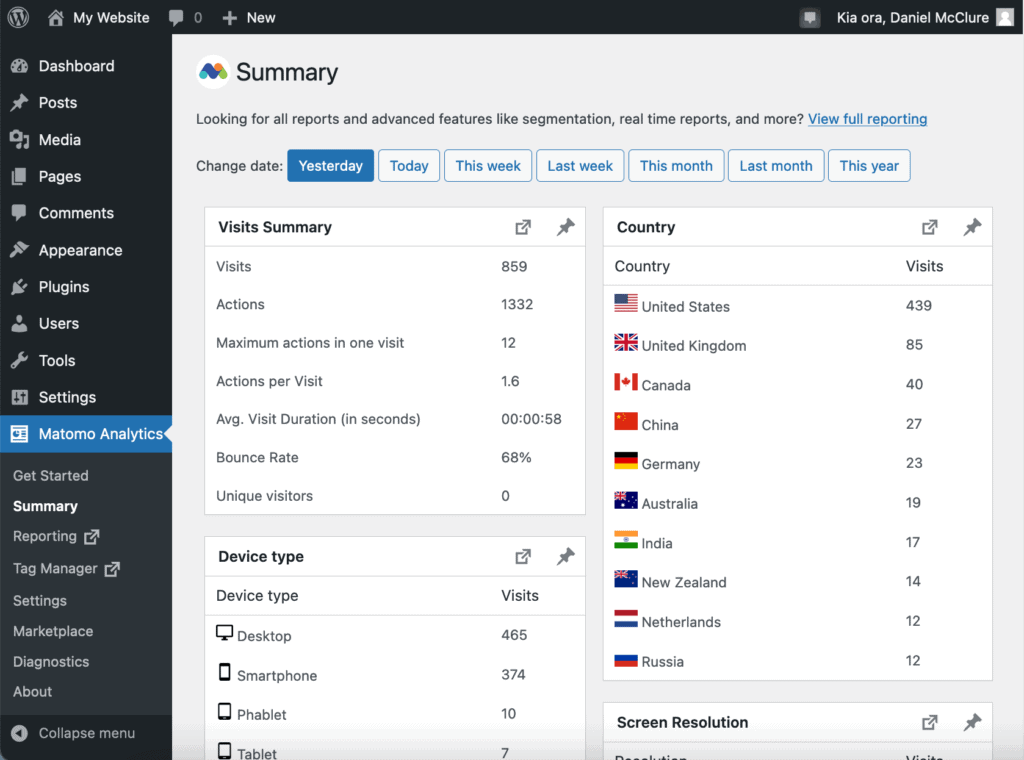
Getting Support for Matomo
There is ample documentation on the plugin available through the official Matomo Knowledge Base and FAQs. One thing to keep in mind when browsing is that there are subtle differences between the versions of Matomo, so keep an eye out for sections mentioning WordPress specific features.
Support for the Matomo for WordPress plugin is offered through the WordPress repository as with most plugins. They appear to have a high issue resolution rate which is always a nice bonus for a free plugin. Additionally, Matomo has community forums where you can access support from the wider Matomo community.
If you are using any of their paid tools, then I’m sure you could also reach out to their support team at any time if anything didn’t appear to be working correctly, although I can’t say that I’ve done this myself.
In Conclusion
Matomo is a powerful analytics tool that competes with and outperforms many of the most known players in the space. The WordPress plugin version makes integration with things like WooCommerce a lot simpler. The range of reports available for free is more than enough for your average user, and for the analytics power users, there are a ton of paid extensions available that take things to the next level.
For those with a small business budget, the premium extensions may feel a bit pricey when compared with more basic free WordPress analytics solutions. However, if you use all of the features or you’re a more advanced user, you will quickly find that you are spending a few hundred dollars a year for things that you wouldn’t be able to get unless you were willing to spend six figures as part of an enterprise software solution. Plus, if you’re using the tool wisely, it can likely justify the cost many times over!
Whether you’re interested in Matomo for its privacy and data sovereignty features, the fact that it’s an open-source and self-hosted analytics solution, or if you’re just looking for a way to get stats about your website, I can highly recommend Matomo for WordPress.
NOTE: It looks like they are currently offering a 30 day free trial of the premium bundle, something that wasn’t available previously, so if you’re on the edge, now is a great time to give it go!
Disclosure
I was provided with a one year free trial of the premium features, however, this review is based on my genuine experience and feedback as a real user of the plugin. Additionally, the biggest vote of confidence I can give is that I plan to continue my subscription for the foreseeable future.